Camera
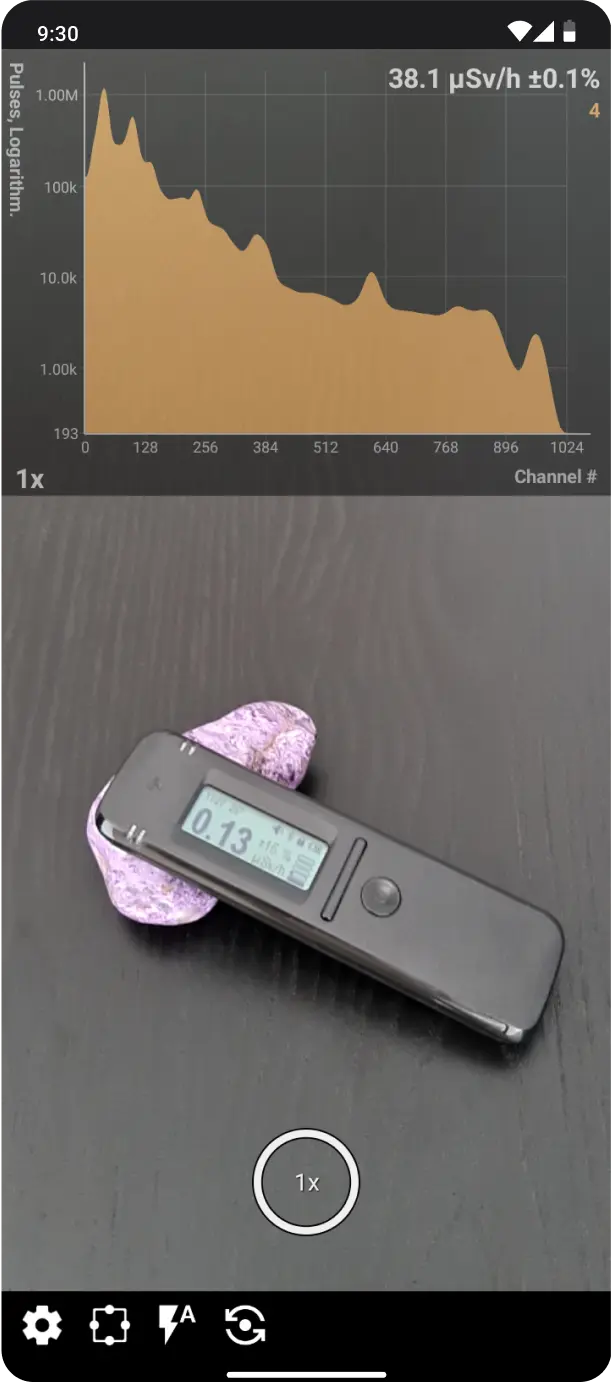
Camera mode overview
The Radiacode application provides photo-related features:
- Taking photos with superimposed images of graphs, search, spectrum, spectrogram, activity diagram, track, and log.
- Associating photos, including those taken outside the application, with spectra, spectrograms, tracks, and log entries (attaching photos).
- Viewing attached photos, replacing, and deleting them.
- Exporting and importing spectra, spectrograms, and tracks as zip archives along with photos, including multiple objects at once.
For photo-related operations, the application requests permission to access media files. Permission is also requested to take photos.
Taking photos
- Ring button in the middle: takes the picture. The current zoom level is displayed inside the ring. You can change the zoom with a pinch gesture.
- Touching the screen focuses the camera and adjusts the exposure at the point of touch. The overlay (e.g. the spectrum) will not affect camera behavior and is "invisible" for touches.
- The
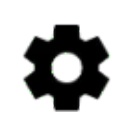 button opens the camera settings.
button opens the camera settings. - The
 button enters the overlay position/size and transparency adjustment mode.
button enters the overlay position/size and transparency adjustment mode.
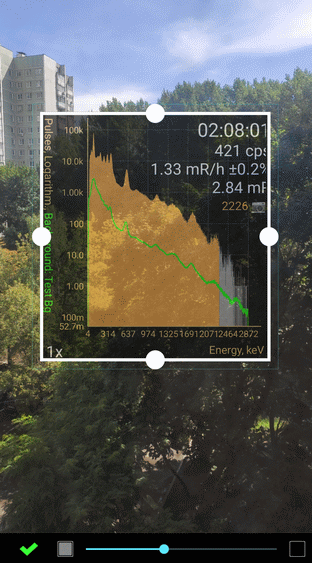
Adjustment mode with an ability to resize the spectrum overlay
You can change the size and position of the overlay by dragging the circles on the frame. The slider under the image adjusts the transparency of the overlay, touching the squares next to the slider sets full opacity or full transparency. The settings for the position and transparency of the overlay are remembered separately for each type of overlay and smartphone screen orientation.
- The
 button switches the flash mode - auto/on/off.
button switches the flash mode - auto/on/off. - The
 button switches smartphone cameras - rear camera / selfie camera.
button switches smartphone cameras - rear camera / selfie camera.
After shooting, the resulting image is displayed on the screen with a suggestion to save it and optionally attach it to the object (in this case, the spectrum). For tracks, the image is attached to the last point of the track, for graphs - to the last entry in the database.
The display settings in the overlay window are the same as those of the page from which the camera mode was opened. Due to the scaling of the overlay window, the image in it may differ from the original, especially for spectrograms.
Access to attached images
On the charts, attached images are displayed with a camera symbol:
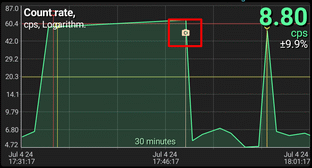
Long-touching a point on the chart in the Main Menu corresponding to a picture opens a drop-down menu containing the item "Picture". The submenu "Picture" contains the items:
| Item name | Description |
|---|---|
Open | Open image for viewing. Depending on the App Settings, either the built-in viewer or an external program is used. External programs, such as the system Gallery, provide more functions when viewing. The built-in tool allows you to directly detach an image from an object (spectrum, track...), as well as open an image with an external viewer. |
Detach | Detach image from the object |
Detach and delete | Detach the image from the object and delete it from the smartphone memory. If the image is attached to other objects, you will be prompted to delete it. |
Attach | Attach a picture to the object. The system selection tool opens to select a picture file. If the object already has a picture attached, it is replaced with the selected one. |
In the spectra, spectrograms and tracks libraries, the presence of an attached image is indicated by a camera symbol:
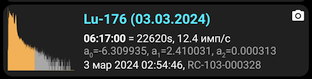
The drop-down menu that opens when you tap a row in the library also has an item called "Picture", which contains the same menu for managing an attached picture. If the picture is not attached, then only the "Attach" item will be available.
For Map & Tracks, it is possible to attach images not only to the entire track, but also to individual points. Touching the camera symbol on a track point also displays a menu for managing its image.
To find out how to Export and import objects with images - see the Spectrum article.
Additional info
Due to constant changes in the Android OS (including higher and higher security requirements with each year), apps cannot always access image files, especially if these files are located in non-standard folders. In some cases, depending on the version and manufacturer of the smartphone, the system denies access to said files.
Sometimes the system does not let the Radiacode app to access and directly open object files (e.g. spectrum, tracks) from other apps. In this case you should save files to a folder and then open the file inside.
The app stores photos in the RadiaCodeImages subfolder of the standard DCIM media folder. This allows system viewers (Gallery, Google Photos) to see them. The only exception is when the photos were taken on a phone that is running an Android version that is older than Android 10. In this case the photos are stored in the DCIM/RadiaCodeImages subfolder in the app folder itself and are deleted along with the application.
To enter the shooting mode, select "Camera" in the main menu, which is called by the  icon. A screen will open with an image received from the smartphone camera (preview) with a graph, spectrum, track, etc. superimposed on it. The exact image (overlay) type that will be superimposed on the image from the camera is determined by which page in the application was active at the time the camera was called.
icon. A screen will open with an image received from the smartphone camera (preview) with a graph, spectrum, track, etc. superimposed on it. The exact image (overlay) type that will be superimposed on the image from the camera is determined by which page in the application was active at the time the camera was called.
Entering the camera mode is blocked if taking a photo does not make sense, i.e. there is no object to which the taken photo can be linked. For example, if the "Spectrum" tab is active, but the device is not connected and there is no spectrum data, or, for example, the track is not recorded in the map mode.
Updated: 21. Aug. 2025